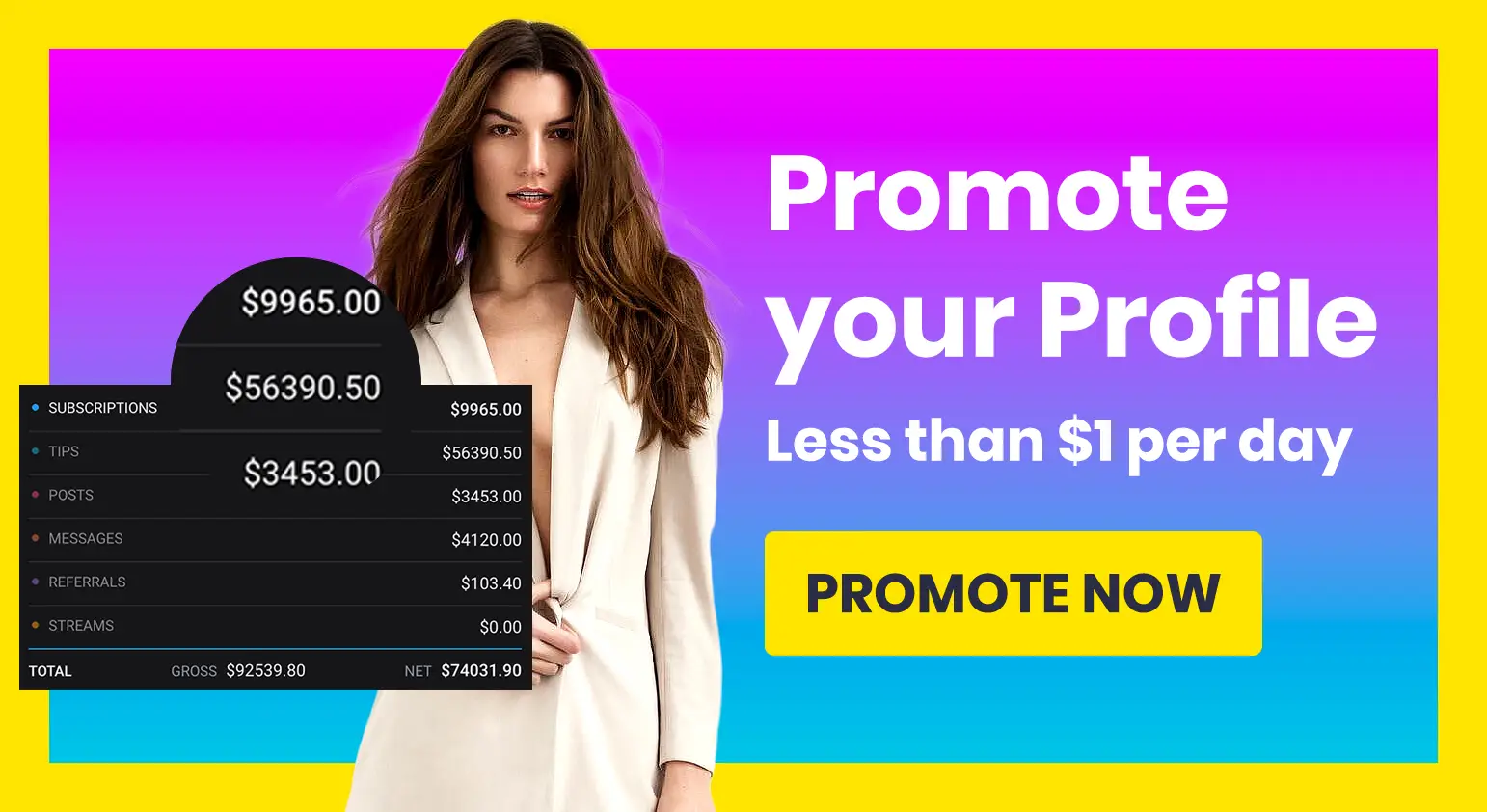
👋 Got an OnlyFans, Fansly or other fan page account that needs a boost? Promote it here. We support ALL platforms ❤️ Get 15% OFF with coupon code "LIMITED15"
Geoblocking (sometimes called geo-blocking, or referred to as geolocation blocking) is a tool that’s used on all kinds of websites, and many fan platforms offer it as an option to creators.
It can be very useful, but it has its drawbacks. And not every website works in the same way. So let’s take a look at what geoblocking is, how you might want to use it, and how to set it up.
Jump to:
What is geoblocking?
Geoblocking is where websites block users from a certain location from accessing content. It happens on a large number of websites – the most obvious example would be streaming platforms like HBO Max or Netflix.
They use geoblocking to stop people in other countries from seeing content that they aren’t licensed for. A lot of agreements for content such as movies and TV shows are based on them only being available in certain countries, and in international markets, a movie might be licensed to a different platform.
Geoblocking looks at the IP address of a visitor to a website, determines where they are from, and then either permit them to use the website, relocates them to a localized version of the website, or refuses access altogether.
Great – but how is that relevant to fan platforms?
Fan platforms such as OnlyFans are international. Anyone, from any country (with certain limits) can become a creator and anyone, from any country (again, limits) can access those profiles, no matter where they are in the world.
Perfect if you’re wide awake at 3am and you want to chat with a creator on the other side of the world who is working since you can’t get to sleep.
However, some creators don’t want all their friends and family to know about their OnlyFans or other fan platform account, and they certainly don’t want them to see their content. It’s perfectly natural for your dad to want to browse OnlyFans but you don’t want him to accidentally stumble on your nudes!
This is where geoblocking comes in. Geoblocking lets you block users from certain parts of the world from seeing your account at all, so they have no way of finding you. You get to keep your anonymity, while still earning money.
Does OnlyFans track your location?
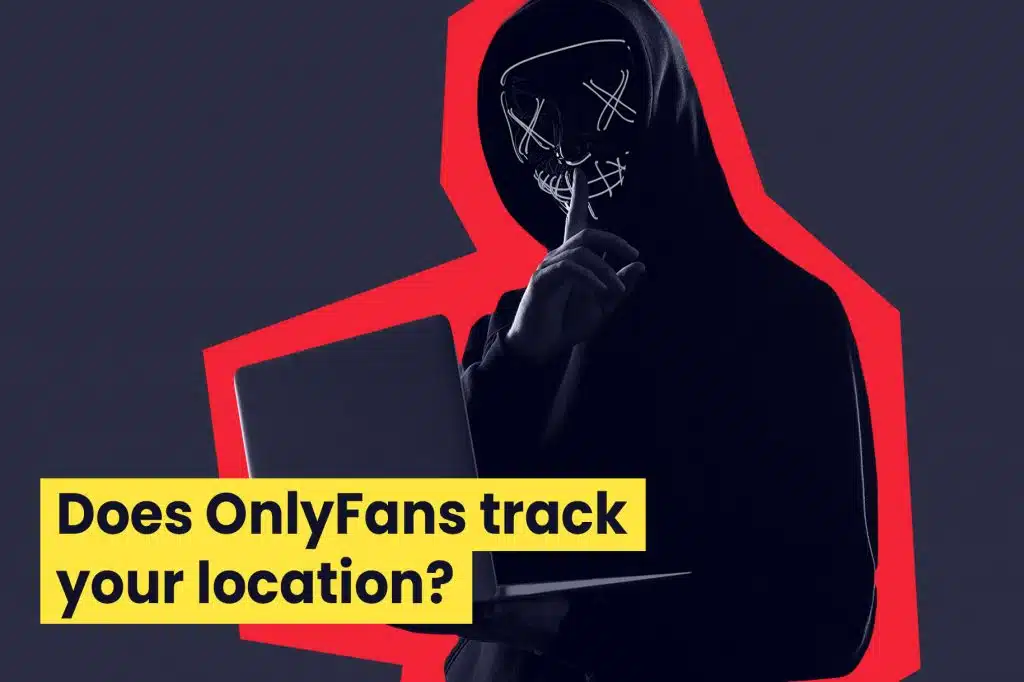
OnlyFans does track the location of every user and creator on its website, using your IP address. This tells OnlyFans where in the world you are, whether you’re using a PC, laptop or your smartphone to access the site.
This is important not just because it allows OnlyFans to offer geoblocking as an option, but it also means it can monitor where in the world creators and users are, making sure any from the handful of countries banned from the website aren’t getting through.
OnlyFans won’t use your location data for any other means than knowing where you are. Don’t worry about the website tracking your every move!
OnlyFans geolocation options
If you’re a creator, you can use OnlyFans’ geolocation options to block users at either a country level or a state level. You can also block specific IP addresses if you know them.
A lot of websites don’t actually let you block people down to state level, keeping it at country level only, but OnlyFans has now added the option of limiting to state. You just need to head into your Privacy settings, find the location options, and then choose your country.
Once the country selection is processed, you’ll then get state-level options based on that.
In the below table, we take a look at many of the major fan platform websites, and the level at which they let you set up geoblocking.
Most, if not all major platforms, will allow you to geoblock or block certain geographical locations from accessing your content completely – it's just a question of how many users you want to potentially cut off.
| Platform | Level to which you can block users |
| OnlyFans | Country and state |
| Fanvue | Country only |
| Fansly | Country, state, region and city |
| Unlockd | Country only |
| ManyVids | Country, state, region and province |
| Flirtback | Country only |
| iFans | Country, state and province |
| FanCentro | Country, state, region and city |
| JustForFans | Country and region |
| LoyalFans | Country only |
The best websites for geoblocking are Fansly and FanCentro as they let you get right down into city level. Some websites have said they are working on enhancing their geoblocking options, so we’ll keep this list updated as best as we can.
The downsides of geoblocking
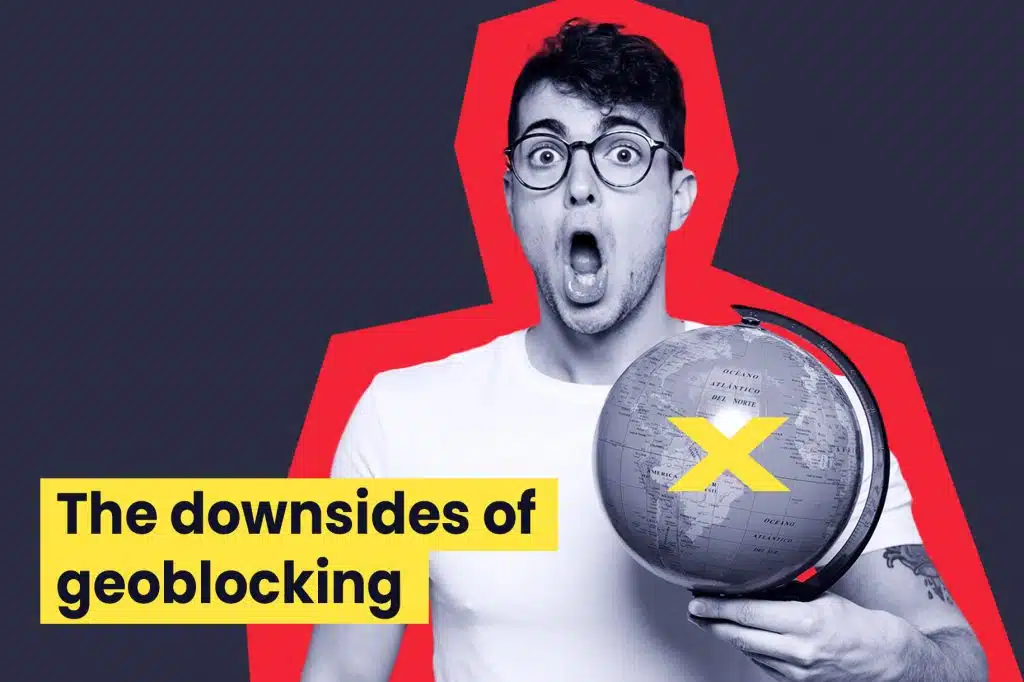
Obviously, it can be very useful to implement geoblocking on your creator profile if you’re looking to keep your content hidden from your close circle.
But you have to remember that you’re actively sacrificing part of your potential audience when you do that. If you want to block a part of the world, that’s a lot of people that you don’t know that suddenly can’t subscribe to your content.
On sites like Fansly and FanCentro where you can block down to the city level that’s not so bad. But say you’re with Fanvue and you have to block an entire country – that could be substantial. The population of the US is almost 340 million people. Of course, they aren’t all using OnlyFans, but you can bet that of the 170 million or so OnlyFans users, a lot of them are based in the US.
So don’t go crazy with geoblocking and think carefully about what you decide to do. You could hamper your ability to earn money if you block entire countries from having access to your page.
There are other ways you can remain anonymous on OnlyFans and other platforms so that you don’t have to limit your audience.
How to set up geoblocking
If you want to set up geoblocking on your fan platform, you’ll want to head into your Settings and then look for options related to Privacy. Each platform is different but there’ll usually be an obvious option related to privacy and data settings.
Here you should be able to see your geoblocking options, and you’ll just need to select the country/state etc that you want to block. Some sites will ask you to filter by country before you can then see your more regional options. It doesn’t mean you’re blocking the whole country, just filtering to the right state or city choices.
If you can’t find geoblocking options, your platform might not offer them. Speak to the customer support team or check the FAQs pages to learn more.
How to get around geo-blocking OnlyFans
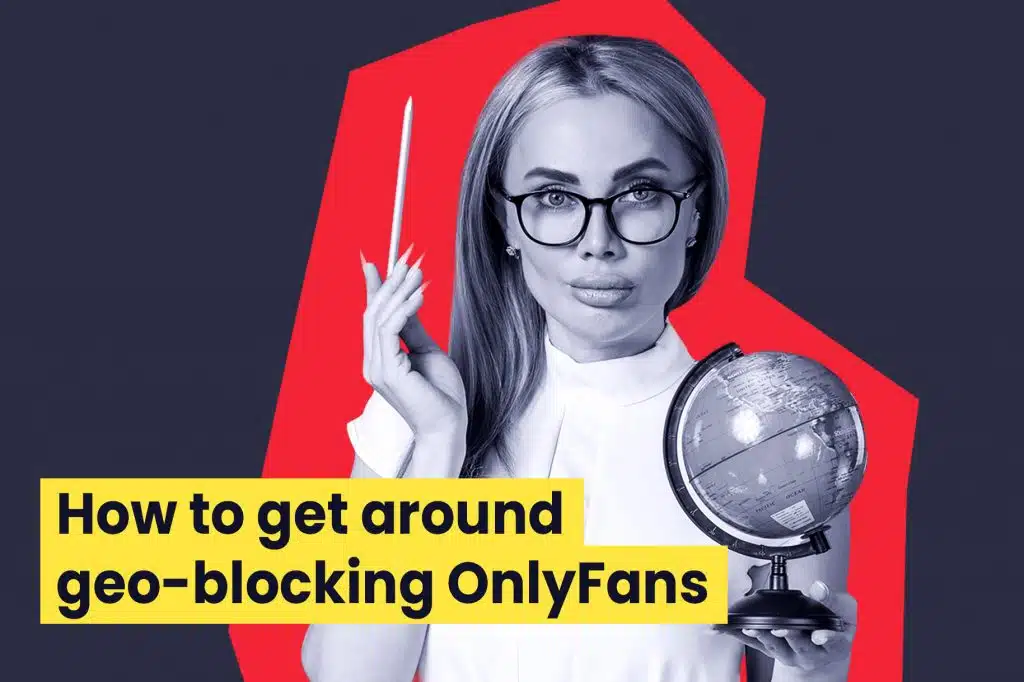
Geoblocking is not infallible. It is based on a user’s IP, so if they wanted to get around geoblocking they just need to mask their IP address.
And that’s really easy if you use a Virtual Private Network – a VPN.
You’ve probably heard of these tools, from companies such as SurfShark, NordVPN or ExpressVPN. For a subscription fee, you can better protect yourself online by re-routing your connection through global services. You can also use it to circumvent geoblocking, including on fan platforms like Netflix.
Unfortunately, there’s nothing you can do to stop this as a creator. If you have someone in your life who is determined to find out if you’re using OnlyFans, they can use a VPN to find you.
The good news, at least, is that provided you keep your content hidden behind a paywall, they can only see it by paying for a subscription. And once they subscribe, you can block users on an individual basis. You may have to refund them but that’s a small price to pay to stop them from seeing your content.
Read more about staying anonymous on OnlyFans here
Final word
Geoblocking is not a perfect tool but it is very useful for creators, depending on the regional level it lets you restrict access to. Sites that only let you block countries vary in their usefulness – if you’re from a country with a smaller population then it’s not too big of a hit.
But if you’re from a major country with a lot of OnlyFans users, be careful blocking large swathes of potential fans.